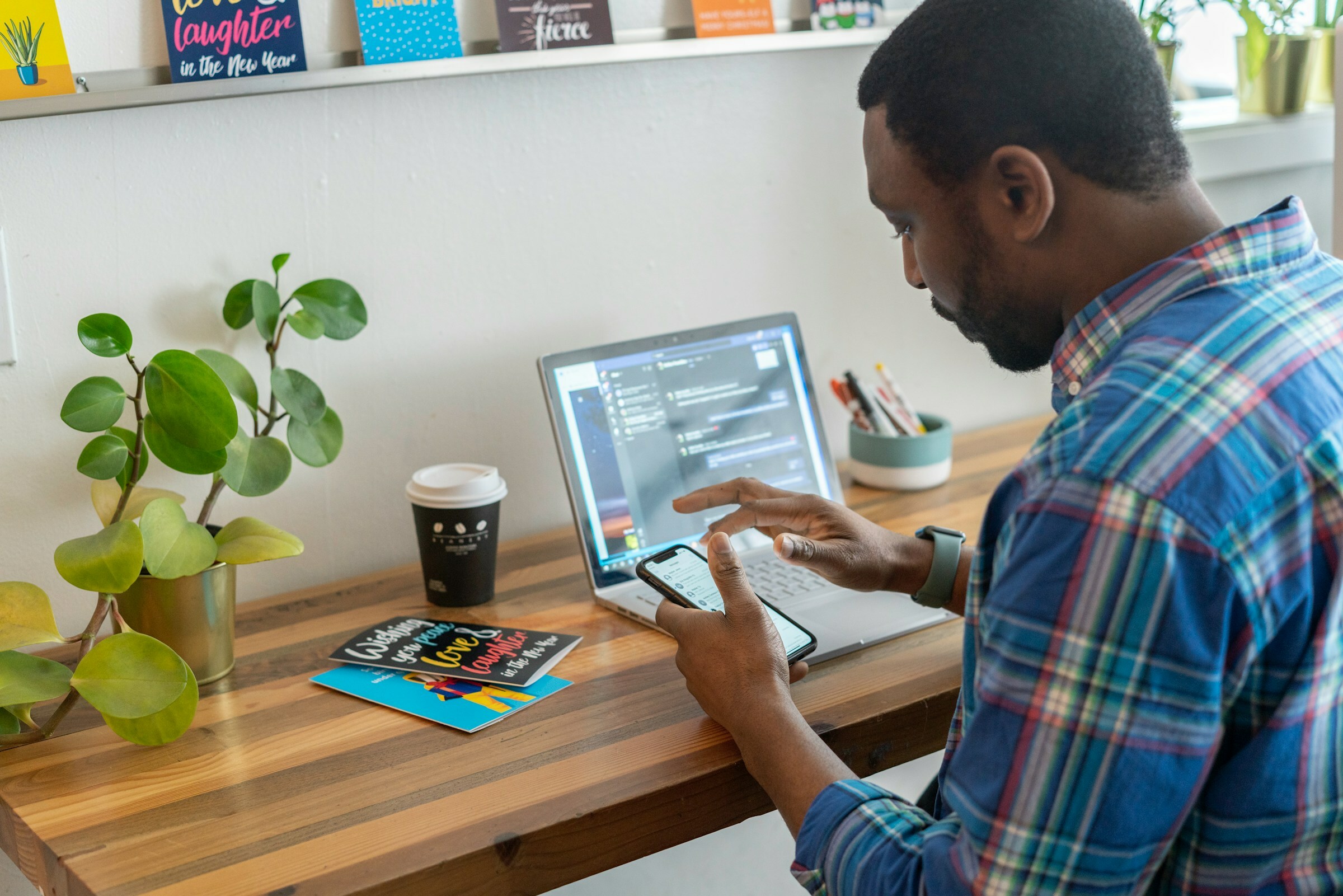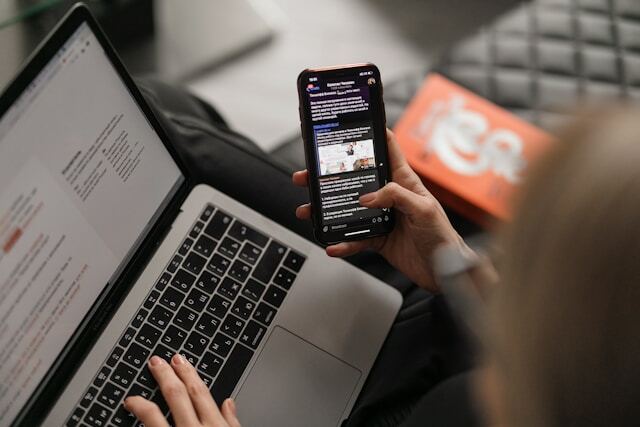How to Promote Your Book on Amazon
There’s no doubt that Amazon is the most important book sales channel that addresses individual customers directly. Whether you’re the author of a trade, educational, or academic title, Amazon is the go-to site for customers who want to purchase a book directly. On this page we give you a few useful tips on how to promote your title on Amazon.
Why Promote Your Book on Amazon
- Increase your sales: As the most popular online platform for books, it simply makes sense to include your work on Amazon.
- Add credibility to your published work: Publishing your works on the largest digital book platform will add legitimacy to your work by showing that you take your work seriously.
- Enhance your online presence: Amazon has tools to help you boost your presence online, which can then be linked to in emails and on social media platforms, thereby increasing your visibility. De Gruyter Brill works directly with Amazon.co.uk, Amazon.de, and Amazon.com to ensure that Amazon offers the best opportunity for your work to be discovered and purchased by Amazon’s customers
How to promote your book on Amazon using Amazon Author Central
One of the best ways you can promote your book on Amazon is by taking advantage of Amazon Author Central. Learn how to promote your publication using this platform which allows you to build your author page and share up-to-date information about yourself and your work.
What is Amazon Author Central?
Amazon Author Central is a free webpage hosted by Amazon for authors. Authors with Amazon accounts can add their existing books to the page and centralise their work on the Amazon platform. This webpage also gives authors the tools they need to boost their promotion on Amazon and share their work on other platforms.
Here’s how you can use Author Central to promote your work:
Create an author biography so that your readers can learn more about who you are
Upload photo and video content about your work
Share events that you will be attending or that are related to your books
Share your books to other online platforms so that others can discover your work.
How to Create an Author Central Page
Before you can create a page, you need an Amazon account. At the time of writing, however, you can only create an Author Central page on the following sites:
Click on the most relevant Amazon site to navigate to the sign-up page where you can learn about all the benefits the service offers. If you’re ready to register, simply click “Join for free” to sign in with your Amazon account.
Once you have signed up, Amazon will automatically list all the books from your Author page. You can also search for and add new books using an ISBN, book title or author name. The system will review information to ensure that books are added correctly. If your book is missing information that prevents Amazon from linking it to your page, you will need to provide additional information to verify that you are an author of the book.
Customize Your Author Page
Once you’ve signed up and added all your books to Author Central, it’s time to personalize your author page. It’s important to note that whether it’s written, image, or video content, Amazon has specific guidelines about what you can’t include. However, a common-sense approach to your content should keep you on the safe side of Amazon’s rules.
Add a biography
The first step to personalising your page is to add a biography, as well as an author photo (if you haven’t already added one). The style of your biography is entirely up to you, and how you craft it may depend on the type of work you produce or how you present your online persona.
It is possible to add multiple bios in different languages if you sell books across multiple languages or regions. Amazon recommends that your bio be a maximum of 1,000 characters to ensure it works across all of Amazon’s platforms.
Before you upload your biography, we recommend you write and proof it using a word processor.
Please note that the text must be unformatted (i.e.no bold, italics, HTML, images etc.). Doing this will ensure that you have a backup stored in case something goes wrong with the uploading process.
To ensure that your biography complies with Amazon’s guidelines, visit the Help for the Author page on the relevant Amazon site for your region.
Add images and videos
Amazon allows you to add 100 images to your Author Central page. These images can be in JPG, GIF, or PNG format and must be a minimum of 300x300 pixels in size.
You can also upload a maximum of 50 videos relating to your work, such as video interviews, book-signings, or other video content. These videos must be in one of six supported formats: MP4, AVI, WMV, FLV, MOV, or MPG. The platform only supports videos with a maximum playtime of 10 minutes and a file size of less than 500 MB.
To upload a photo or video, follow these steps:
- Select the “Profile” tab on Author Central.
- Click “Upload Media” under “Photos and Videos.”
- Select “Upload photo” or “Upload video,” depending on what you are uploading.
- Navigate to the file's location on your computer and select the file.
- After the file has been successfully uploaded, click “OK” to conclude the process.
If a video fails to upload after multiple attempts, you may need to convert it to a different file format.
To ensure that your media files comply with Amazon’s guidelines, visit the “Photos and Videos” help for the Author Page on the relevant Amazon site for your region.
Create an events calendar
Use the event calendar to plan your book tour, block off time for a convention, or tell your readers where you will be. It’s easy to add any event you’ll attend to your Author Central page. These events can also include virtual events you are involved in or events that you think your audience will appreciate.
To add an event to your page, complete the following steps:
- Navigate to your Author Page and click “Add Event.”
- Add details to your event.
• For in-person events: Provide a description of the event and the venue address.
• For virtual events: Enter N/A in the venue name and address fields. Then add the relevant details – for example, a URL in the description field. - Choose the books that are relevant to your in-person or virtual event.
- Save the event to add it to your calendar.
If your plans change at any point, you can easily edit or delete events as needed.
Share your profile on other online platforms or channels
Once your Author Central page is ready, it’s essential to share it with your friends, colleagues and other professional networks. This is a great way to build your audience and generate interest in your books. Here are some of the online platforms or channels that you can share your page on:
- Your email signature
- Your professional website or blog
- Bluesky
- YouTube
- ResearchGate
- JISC